business resources
Editing Photos and Adding Them into Videos with CapCut Desktop
11 Sept 2025, 11:03 pm GMT+1
The well-known all-in-one solution that makes the combination of photos and videos into a single creative project simple is CapCut Desktop Video Editor. CapCut enables you to easily import, edit, and polish your pictures, and then, with a simple text button, the photos can be put into the video timeline perfectly without any issues. Its clean interface and easy-to-use features do not require complex systems to produce content that looks professional.
A unique characteristic that a lot of users like is the fact that it has more effects and filters, such as stickers and even a voice changer, which gives your videos a personality and style. In this article, though, we are going to concentrate on how you would bring your photos to life by editing them and putting them directly in your video projects.
Why Use CapCut for Editing Photos and Videos Together?
CapCut does not just do video editing; it also gives you a variety of features to perfect your photographs. You do not need to alternate between several programs and can have all your editing operations in a single place. The desktop lets you crop, add brightness, add filters, and drop your photos into your video timeline and have a seamless drag-and-drop experience. This implies that you will be able to change the non-animated images into animated elements of the story in your videos.
It is this capability that distinguishes CapCut as a video editing software among the traditional ones and makes it an ideal option for a user who prioritizes speed, convenience, and creativity.
Benefits of Using CapCut Desktop Video Editor
An all-in-one platform – Edit photos and videos in the same workspace.
An easy-to-use interface – Easy layout, which is user-friendly.
Creative features – Access filters, effects, transitions, and overlays.
Cross-platform compatibility – Switch between mobile and desktop smoothly.
Free to use - You can use most features without a subscription.
Introducing Operational Steps
Now that you know the advantages of CapCut, we will take a step-by-step approach on how to edit your photo and add it to your video project. The guide presented below discusses all the steps involved in the software start and the final export of your finished video.
Step 1: Launch CapCut and Create a New Project
Open CapCut Desktop on your computer. From the home screen, click on “New project”. This will be the primary place where you will be doing your main editing, where you can then start importing both the videos and photos.
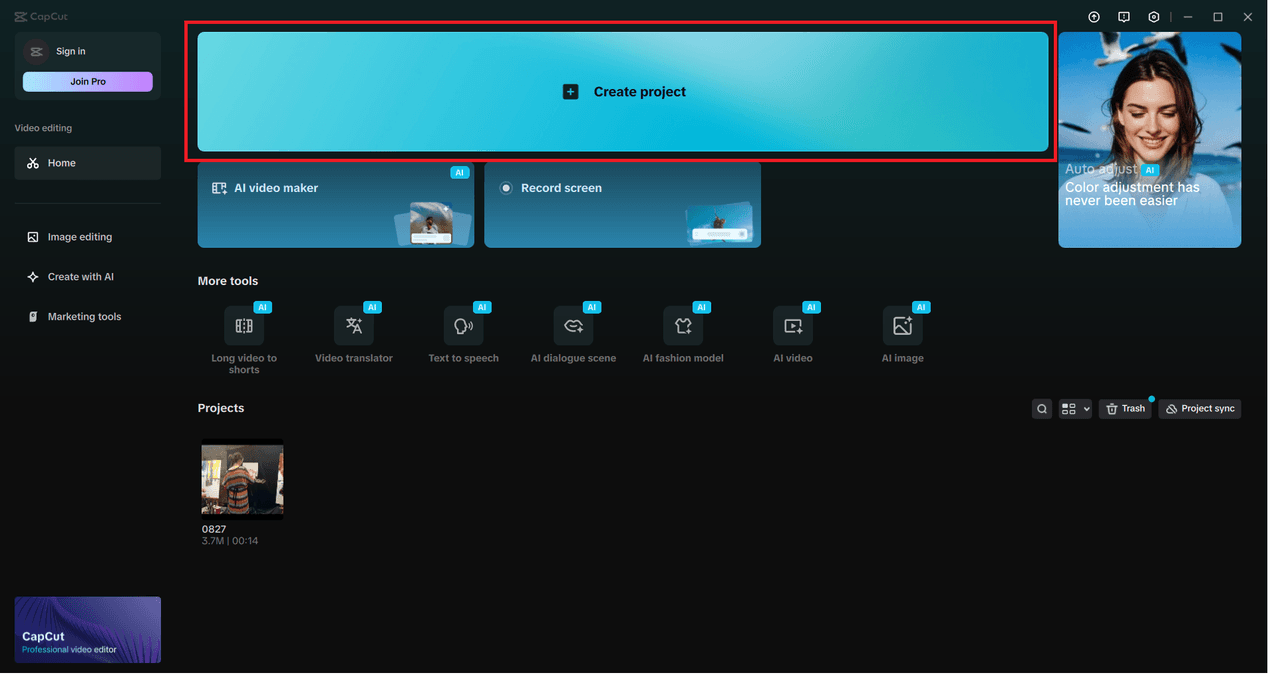
Step 2: Import Your Photos and Videos
Click “Import” in the Media panel on the left side. Choose pictures and videos to be included on your computer. After uploading, they will appear in the Media area and can be dragged into your timeline.
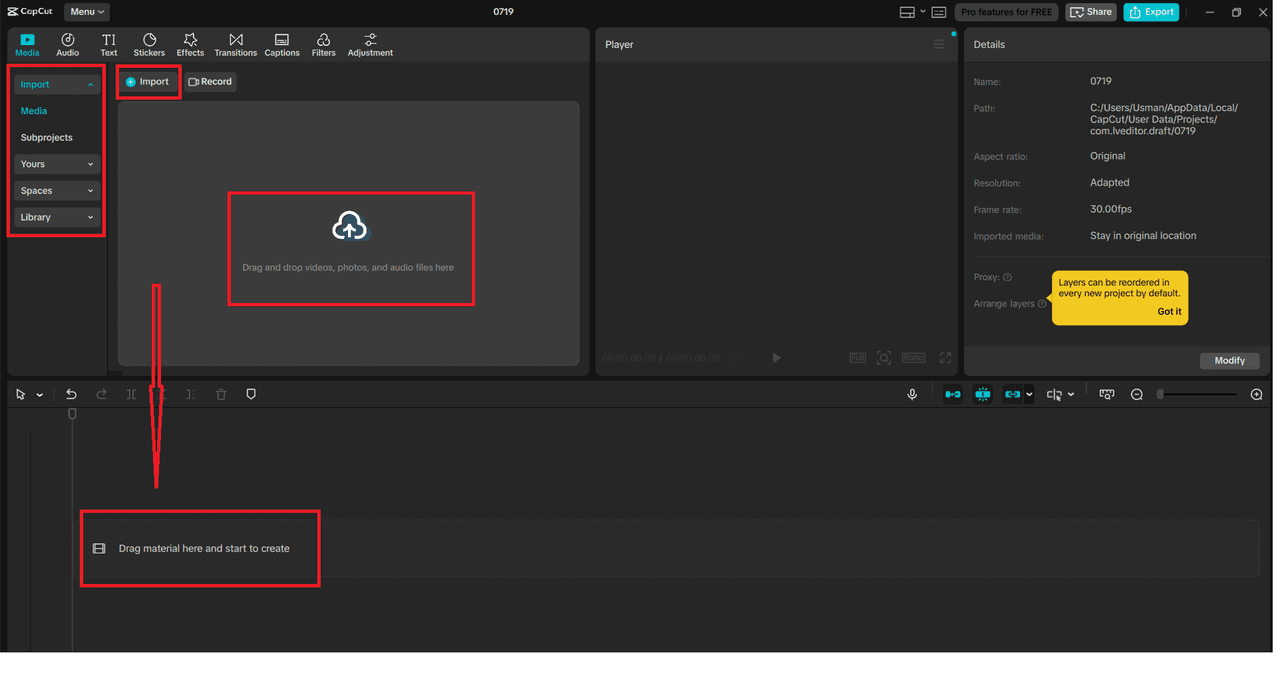
Step 3: Edit Your Photos
Drag your chosen photo into the timeline. Click on it, and make edits with the help of the toolbar at the top of the preview window. You can:
Click the crop icon to crop the image.
Adjust brightness/contrast under the “Adjustment” option.
Apply filters or effects from the side panel.
This allows you to make boring pictures interesting to include in your video.
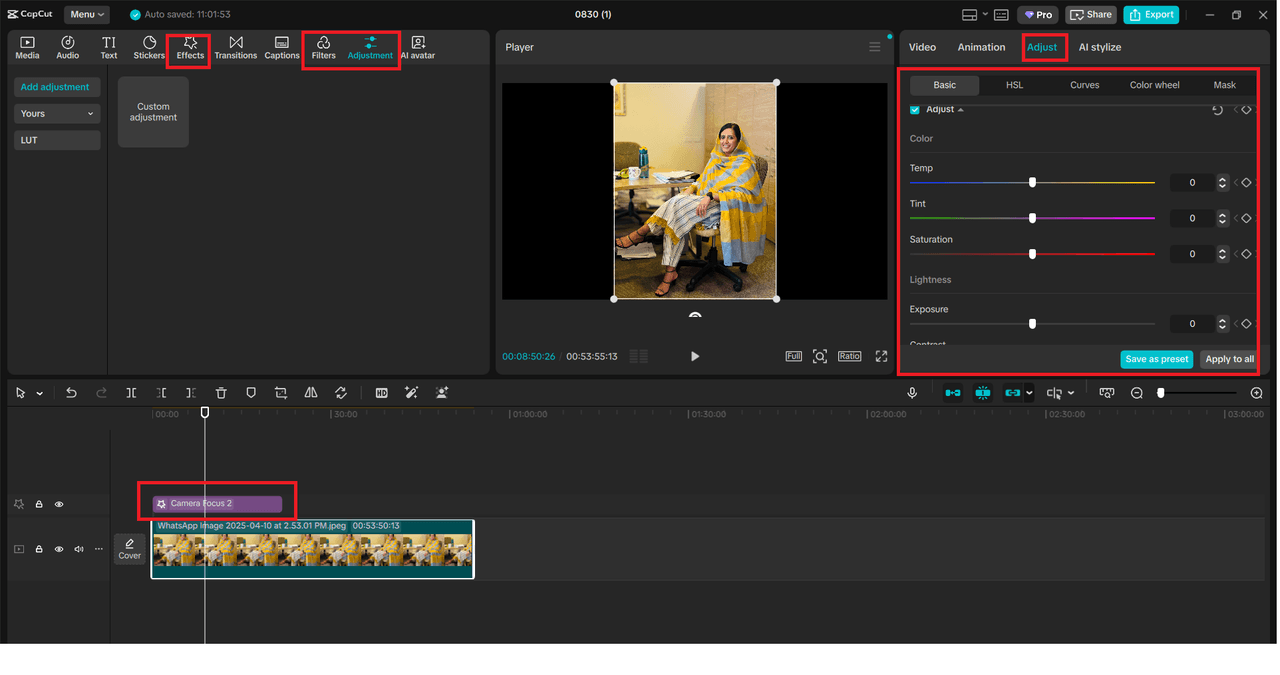
Step 4: Add Photos to Your Video Timeline
Drag the picture in the timeline and place it in the desired position. The length of time in which the photo was displayed can be increased or decreased by dragging the edges of the photo into the timeline. In case you want to insert transitions, right-click on the space between your photo and video clip, and select one of the transition effects.
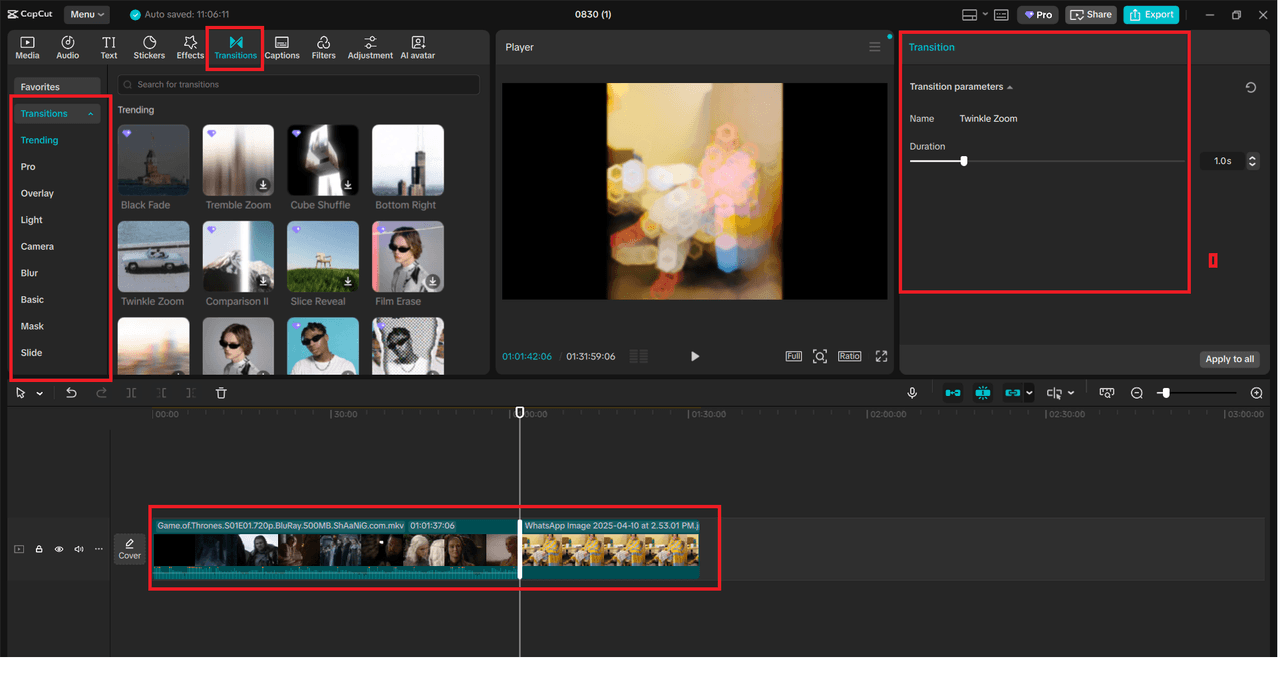
Step 5: Export Your Final Video
After making all your edits, you can then export by clicking the Export button in the upper right-hand side. Select your preferred video resolution, file format, and where to save the video. Next, re-click on the export to complete the procedure.
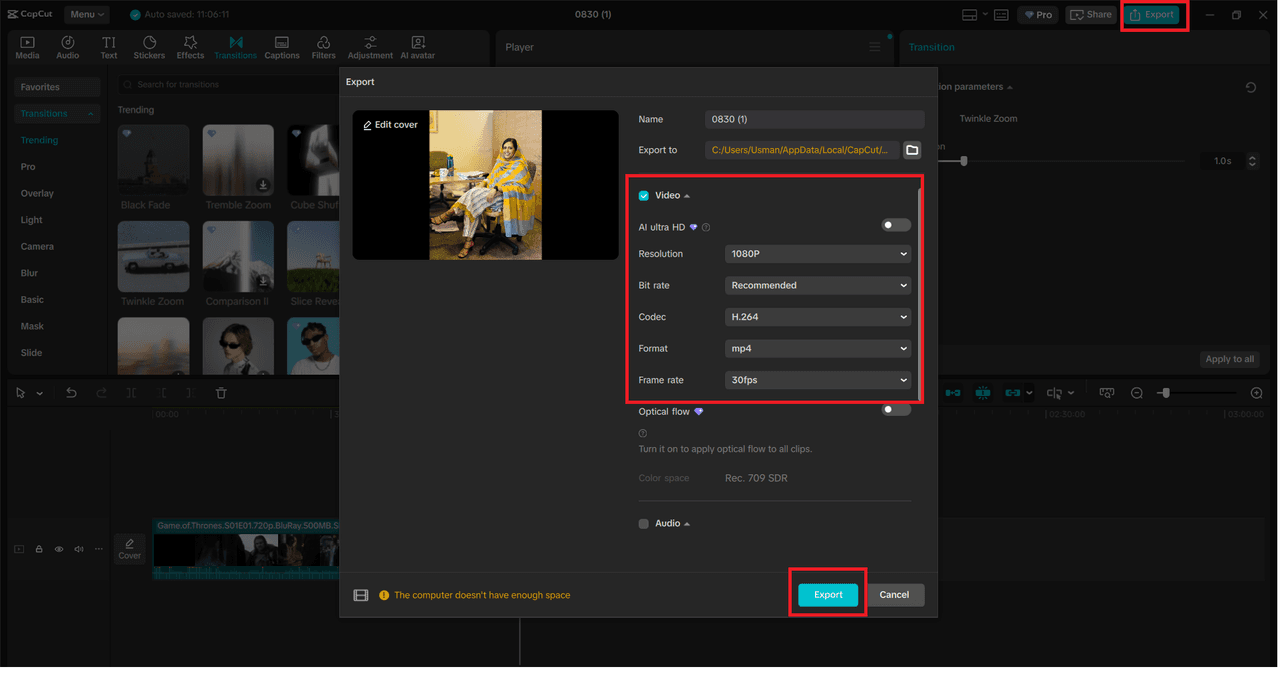
Extra Tip: Pairing Photos with Creative Effects
CapCut makes your project shine because it allows you to combine photos with effects like stickers, motion graphics, or text overlays. It can be particularly helpful to social media developers who would like to convert inanimate images into dynamic videos. And when you are adding this to filters in an online photo editor, CapCut provides you with the option to fine-tune all of this in a single project.
Conclusion
CapCut Desktop has never been as easy as it is to edit photos and add them to videos. It's an easy process that enables you to import, edit, and creatively improve your images and then blend it perfectly into your video timeline. Cropping and adjustments to filters and transitions, CapCut provides you with everything in a single space.
Be it the creation of a slideshow, vlogs, or personal photography attached to professional projects, CapCut will make your final video look professional and attractive. Enhance your experience by trying it, and you will understand why so many creators use CapCut as their preferred tool for editing.
Share this
Contributor
Staff
The team of expert contributors at Businessabc brings together a diverse range of insights and knowledge from various industries, including 4IR technologies like Artificial Intelligence, Digital Twin, Spatial Computing, Smart Cities, and from various aspects of businesses like policy, governance, cybersecurity, and innovation. Committed to delivering high-quality content, our contributors provide in-depth analysis, thought leadership, and the latest trends to keep our readers informed and ahead of the curve. Whether it's business strategy, technology, or market trends, the Businessabc Contributor team is dedicated to offering valuable perspectives that empower professionals and entrepreneurs alike.
previous
How to Do a Great Job at Work: Proven Strategies for Career Growth
next
Mastercard-Circle Partnership Sparks Digital Payment Innovation in EEMEA