business resources
How to Use AI Face Enhancer to Elevate Portrait Photos with Upscale pro
14 May 2025, 2:06 am GMT+1
In the digital age, portrait photography has evolved far beyond mere snapshots. Whether capturing a candid moment during a family gathering or producing a polished headshot for professional use, the demand for high-quality, visually striking images is ever-present. This guide provides a comprehensive, step by step approach to achieving exceptional portrait enhancement using advanced AI-driven workflows.
Understanding AI Face Enhancement
What Is AI Face Enhancement?
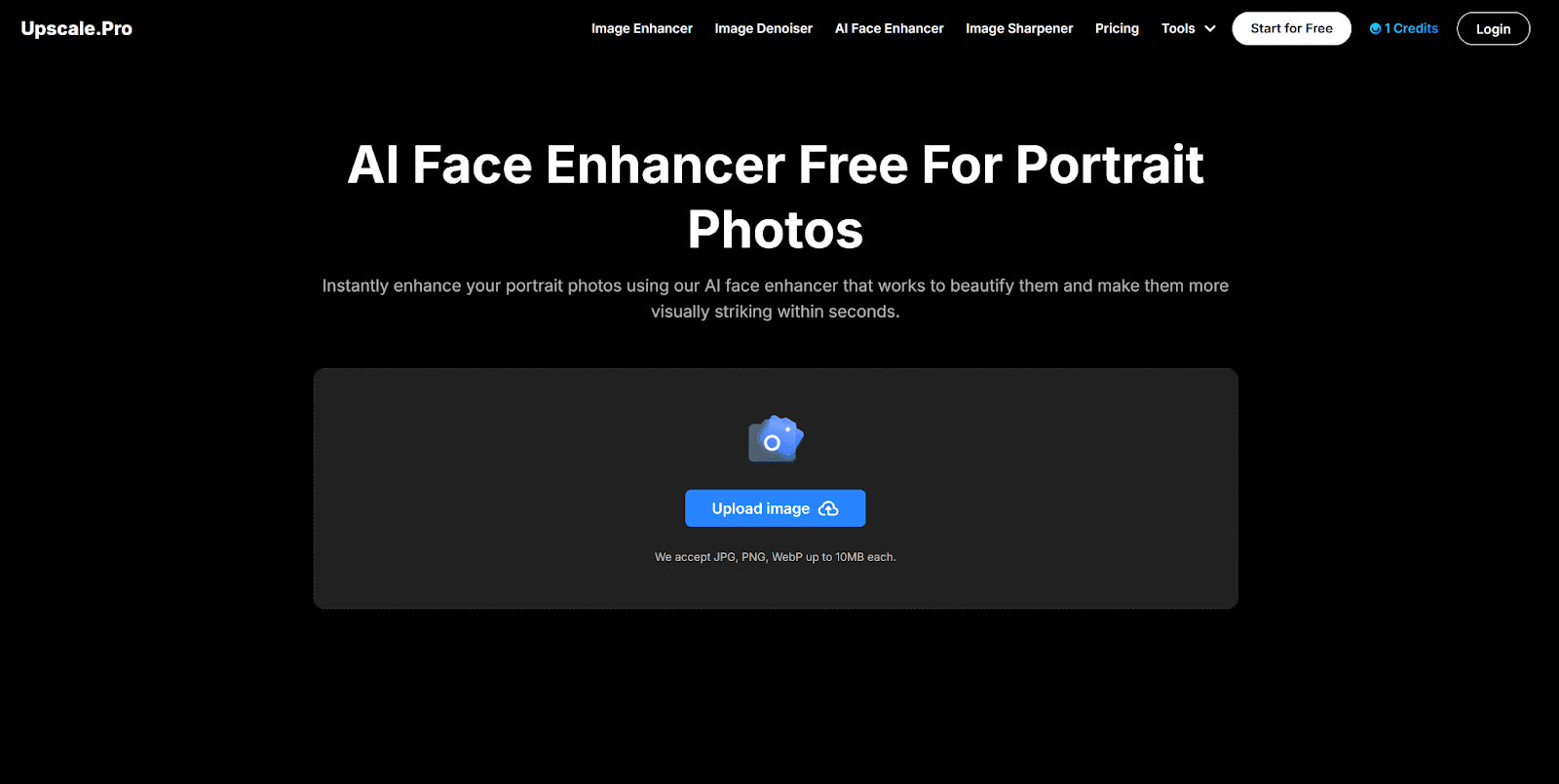
AI face enhancement refers to the application of neural networks and machine learning algorithms to improve the appearance of facial images. Unlike traditional editing tools that rely on manual brush strokes or global filters, AI face enhancers analyze each pixel in context, distinguishing between genuine facial features (such as eyes, lips, and hair) and undesirable artifacts (like acne, blemishes, or noise). This intelligent separation enables targeted corrections that preserve the subject’s natural look while refining skin tone, texture, and clarity.
Benefits for Portrait Photography
- Time Efficiency: Manual retouching can take hours per image; AI face enhancers complete complex adjustments in seconds.
- Consistency: The algorithm applies uniform standards across a batch of photos, ensuring identical treatment for each portrait.
- Accessibility: No specialized skills in graphic design or photo editing are required; the one-click workflow democratizes professional grade results.
- Detail Preservation: Advanced models safeguard fine details—such as pores, hair strands, and eye reflections—preventing the over smoothed, “plastic” effect common in basic beauty filters.
- Versatility: AI face enhancement works on a variety of portrait types, from low resolution smartphone selfies to vintage film scans.
Step-by-Step Guide to Using the AI Face Enhancer
Step 1: Accessing the AI Face Enhancer Interface
To begin, navigate to the Upscale.pro website and locate the AI Face Enhancer module within the main tools menu. The interface features a minimalist design with clear buttons labeled “Upload” and “Try Now,” ensuring newcomers can start without a tutorial.
Step 2: Uploading Your Portrait Photo
Click the “Upload” icon and select the desired portrait file. The interface supports drag and drop functionality:
- Choose a single image or multiple files for batch processing.
- Confirm that each file is under the 10 MB limit.
- Wait for the upload progress indicator to reach 100%.
Step 3: Selecting Enhancement Options
Once the image appears in the preview pane, users may have access to optional sliders or presets (depending on the platform’s current feature set). Recommended initial settings include:
- Default Face Enhance: Automatically applies balanced smoothing and sharpening.
- Blemish Reduction: Targets acne or spots specifically.
- Tone Adjustment: Subtle warm/cool filters for color correction.
This section is optional; one-click defaults suffice for most use cases.
Step 4: Initiating the Enhancement Process
Press the “Start” or “Enhance” button to trigger the AI pipeline. Behind the scenes:
- The neural network detects facial landmarks.
- A targeted mask isolates skin areas from background elements.
- Smoothing, detail amplification, and color harmonization are applied.
A progress bar provides real time feedback; typical processing times range from 5 to 30 seconds for standard portraits.
Step 5: Reviewing the Results
Upon completion, the enhanced portrait appears side by side (when available) or as the primary preview. Careful inspection should focus on:
- Skin Texture: Natural-looking pores and contours without over-softening.
- Feature Clarity: Sharp eyelashes, realistic irises, and defined lips.
- Color Fidelity: Consistent, lifelike skin tones without hue shifts.
- Edge Integration: Seamless transitions between hair, clothing, and background.
If adjustments are needed, revert to the slider interface or repeat the process with modified settings.
Step 6: Downloading the Enhanced Portrait
Satisfied users click the “Download” icon to save the high resolution, enhanced image. The file retains the original format and resolution unless the user opts for an additional upscale via the AI Upscaler module.
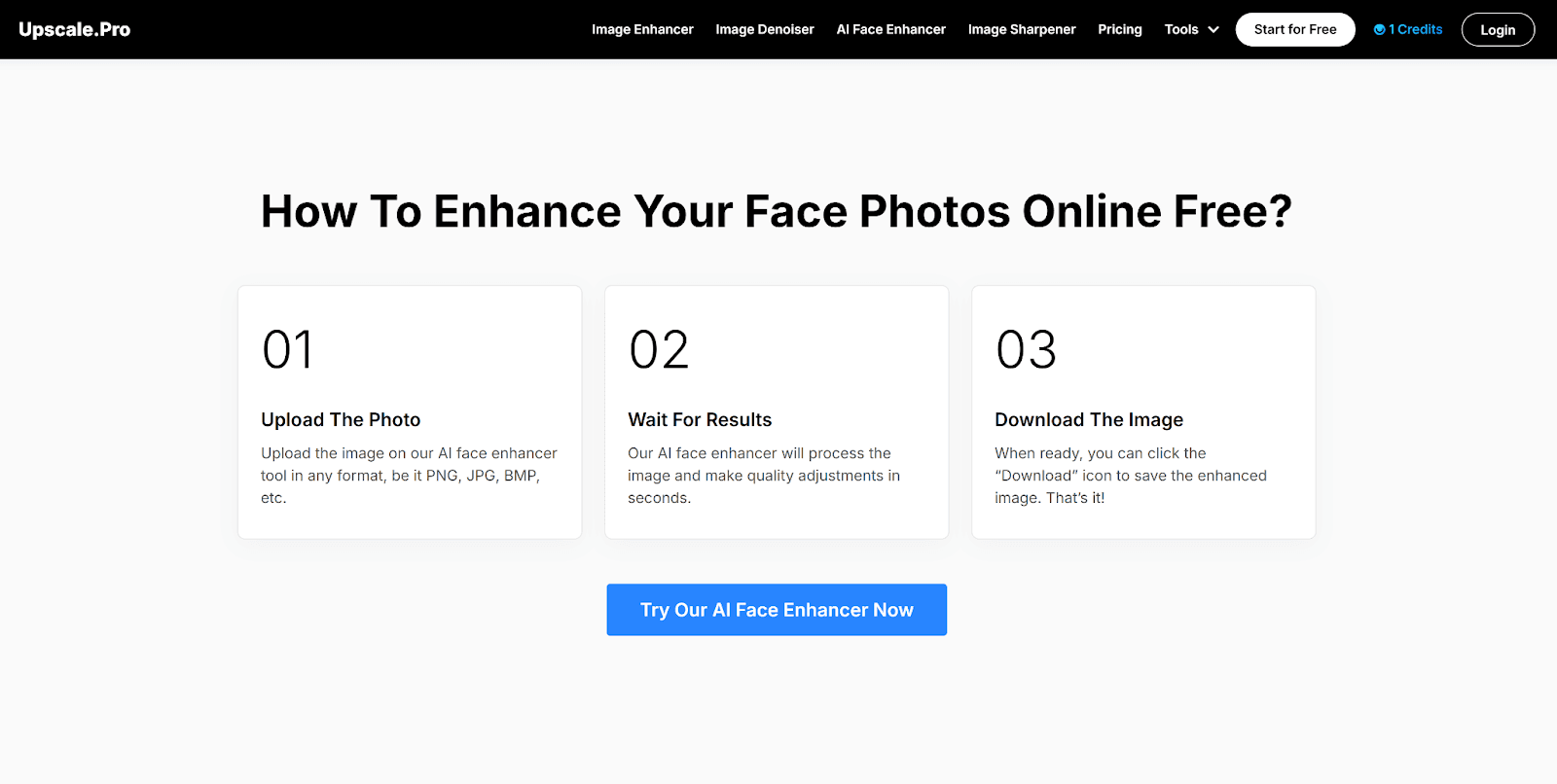
Advanced Tips for Optimal Results
Fine-Tuning Skin Tone and Color Balance
Although the default AI enhancement covers basic color correction, more nuanced control can be achieved by:
- Pre-processing in a Photo Editor: Adjust white balance and exposure in software like Lightroom before using the AI Face Enhancer.
- Selective Masking: If the platform supports region-specific adjustments, apply warmer tones to patchy areas or cool down overly red skin.
- Post?Enhancement Touch-Ups: Export the result to a graphic editor for micro?level corrections, such as spot healing or localized dodge and burn.
Combining the Face Enhancer with Other AI Tools
For a fully polished portrait workflow, one can chain Upscale.pro’s AI modules:
- AI Image Denoiser: Remove background noise or grain in low-light shots before face enhancement.
- AI Face Enhancer: Smooth skin and sharpen facial details.
- Image Sharpener: Apply global edge sharpening to cheeks, hair, and clothing.
- AI Upscaler: Enlarge the final portrait up to 6× for print or high res displays.
This sequential approach ensures that artifacts are not magnified and that each module operates on the cleanest possible input. Go there to give Upscale pro a try!
Handling Challenging Portraits
Some scenarios may require additional strategy:
- Extreme Side Profiles: If the AI fails to detect a face, try a cropped version focusing solely on the face region.
- Occluded Faces: Sunglasses or hands over the mouth can confuse landmark detection; consider removing obstructions or retouching them in a photo editor first.
- Multiple Subjects: For group portraits, process each face individually by cropping, enhancing, and then recombining in an external editor.
Common Use Cases and Scenarios
Professional Headshots
Corporate professionals often need headshots that convey approachability and competence. Tools like an AI headshot generator (e.g., BetterPic) or the AI Face Enhancer can produce:
- Clean, Even Skin: Eliminating temporary blemishes or uneven tone.
- Sharp Eyes: Enhancing the catchlight to give portraits a more engaging gaze.
- Natural Finish: Avoiding over retouching that leads to an artificial appearance.
Social Media Profiles
Influencers and content creators benefit from:
- Instant Upgrades: One click enhancement to elevate selfie quality for Instagram and LinkedIn.
- Consistent Aesthetic: Batch processing ensures a uniform look across multiple posts.
- Mobile Compatibility: Web access on smartphones supports on?the?go edits.
Historical Photo Restoration
Enthusiasts digitizing family archives can:
- Scan Vintage Photos: Capture heirloom prints at high resolution.
- Use the AI Face Enhancer: Repair faded faces and remove scratches.
- Combine with Restoration Modes: Apply colorization or repair tears with supplementary tools.
E?Commerce and Influencer Marketing
In product-centric or brand ambassador contexts:
- Portrait Shoots: Models and spokespeople appear flawless without a professional retoucher.
- User-Generated Content: Brands can allow customers to enhance selfies featuring their products, generating shareable, high-quality assets.
Conclusion
By following this detailed guide, one can leverage Upscale.pro’s AI Face Enhancer to transform ordinary portrait photos into polished, professional-quality images. From understanding the core principles of AI-driven facial retouching to executing a multi-step enhancement pipeline, photographers and content creators gain practical knowledge to streamline their workflows. While manual touch-ups remain an option for ultra-fine control, the accessibility and speed of AI face enhancement offer an invaluable asset in today’s visually driven world.
Share this
Contributor
Staff
The team of expert contributors at Businessabc brings together a diverse range of insights and knowledge from various industries, including 4IR technologies like Artificial Intelligence, Digital Twin, Spatial Computing, Smart Cities, and from various aspects of businesses like policy, governance, cybersecurity, and innovation. Committed to delivering high-quality content, our contributors provide in-depth analysis, thought leadership, and the latest trends to keep our readers informed and ahead of the curve. Whether it's business strategy, technology, or market trends, the Businessabc Contributor team is dedicated to offering valuable perspectives that empower professionals and entrepreneurs alike.
previous
Deep Surfaces: Where Architecture Breathes Life into Our Shared Heritage
next
International Regulation of Cryptocurrency: A Business View