business resources
Microsoft Copilot: The AI Companion for Corporates And Individuals
20 Feb 2025, 9:54 am GMT
Image credit: Microsoft
Powered by OpenAI GPT-4 and modern AI models, Microsoft Copilot is transforming the way professionals work—automating tasks, streamlining workflows, and enhancing content creation across Windows, Microsoft 365, GitHub, and Azure. But what sets Copilot apart from other AI tools? Let’s find out in this article!
This article is in collaboration with Dinis Guarda.
Microsoft Copilot is an artificial intelligence-powered virtual assistant integrated into Microsoft’s ecosystem of products and services. It is designed to improve productivity, automate tasks, and provide real-time assistance to users across applications such as Windows, Microsoft 365, GitHub, Azure, and Power Platform.
Copilot leverages multiple large language models (LLMs), including OpenAI’s GPT-4o and Microsoft’s proprietary model, to generate responses, provide recommendations, and facilitate workflow automation. Microsoft continues to enhance Copilot’s capabilities with newer integrations, ensuring it remains a valuable tool for businesses and individual users.
This article provides a detailed overview of Microsoft Copilot, its versions, licensing, features, benefits, and security considerations.
What is Microsoft Copilot?
Microsoft Copilot is an AI-driven assistant that leverages large language models (LLMs) to provide users with intelligent support. It integrates seamlessly with Microsoft’s ecosystem, enabling users to automate repetitive tasks, generate content, and gain insights from their data.
Copilot is powered by multiple LLMs, including OpenAI’s GPT-4 and Microsoft’s proprietary Prometheus model. These models are trained using graphics processing units (GPUs) and central processing units (CPUs), with the latest Intel and AMD processors featuring neural processing units (NPUs) to enhance AI performance.
Key features of Microsoft Copilot
- Content Generation: Copilot can create text, images, and other content based on user prompts.
- Task Automation: It automates repetitive tasks, such as summarizing emails, generating reports, and formatting data.
- Integration: Copilot integrates with Microsoft 365, Windows, GitHub, Azure, and other Microsoft services.
- Personalisation: It adapts to user preferences and writing styles over time, offering tailored suggestions.
- Security and Compliance: Copilot adheres to Microsoft’s data protection standards, ensuring secure and compliant usage.
Origins: Microsoft's AI Journey
Microsoft’s work on artificial intelligence began long before the launch of Copilot. In 2019, the company made a strategic partnership with OpenAI, investing $1 billion to support AI research and development. This investment gave Microsoft exclusive access to OpenAI’s advanced models, such as GPT-3 and later GPT-4, through its Azure cloud infrastructure.
During this period, Microsoft also worked on AI-powered assistants, such as Cortana, which was integrated into Windows and Microsoft 365 but failed to gain widespread adoption. The rapid advancement of generative AI, particularly the success of ChatGPT, prompted Microsoft to shift its focus towards integrating OpenAI’s technology into its services.
- February 7, 2023 – Microsoft introduced Bing Chat, an AI-powered chatbot integrated with the Bing search engine and Microsoft Edge browser. It was powered by OpenAI’s GPT-4 model and initially launched as a limited preview with a waitlist. Users had to access Bing Chat through Edge or the Bing mobile app.
- March 2023 – Microsoft announced GitHub Copilot X, an AI-powered coding assistant that expanded GitHub Copilot’s capabilities. This version was based on GPT-4 and included features such as chat-based code suggestions and voice interaction.
- May 4, 2023 – Microsoft removed the waitlist for Bing Chat, allowing open access to all users with a Microsoft account.
- May 23, 2023 – Microsoft announced Windows Copilot, bringing AI-powered assistance directly into Windows 11.
- July 2023 – Microsoft expanded Bing Chat’s availability to browsers like Google Chrome and Apple Safari, removing the Edge exclusivity.
- September 21, 2023 – Microsoft rebranded Bing Chat as Microsoft Copilot. Copilot became a standalone AI assistant integrated across multiple Microsoft products.
- January 4, 2024 – Microsoft announced the introduction of a dedicated Copilot key on Windows keyboards, replacing the Menu key. This was the first major change to Windows keyboards in nearly three decades.
- January 15, 2024 – Microsoft introduced Copilot Pro, a paid subscription plan offering faster response times and priority access to GPT-4 Turbo. It was priced at $20 per month per user.
- May 20, 2024 – Microsoft integrated GPT-4o into Copilot, improving response accuracy and speed. Copilot also introduced Recall, an AI-powered feature that captures and indexes user activity for better information retrieval.
- September 2024 – Microsoft announced Copilot Wave 2, which included:
Copilot Vision – An AI tool that follows user actions within Microsoft Edge.
Copilot Labs – A test environment for early-access AI features.
- October 2024 – Microsoft announced Copilot Pages, a multi-user collaboration hub for businesses. This update included Copilot for Sales, providing AI-driven insights to sales teams.
Versions of Microsoft Copilot
Image credit: BITSUMMIT
As of October 2024, Microsoft offers several versions of Copilot, each tailored to different user needs and use cases. Below is an overview of the primary versions:
1. Microsoft Copilot (Free Version)
Target Audience: General users and small businesses.
Features:
- Available on Windows, Microsoft Edge, and Bing.
- Provides general AI assistance, such as answering questions and generating content.
- Suitable for users who do not require deep integration with workflows.
Use Cases: Casual users looking for quick answers, content generation, or basic task automation.
2. Copilot Pro
Target Audience: Power users and professionals.
Features:
- Priority access to the latest AI models during peak times.
- Faster response times compared to the free version.
- Includes Image Creator from Designer (formerly Bing Image Creator).
Use Cases: Professionals who need faster and more reliable AI assistance for content creation, research, and productivity tasks.
3. Microsoft 365 Copilot
Target Audience: Businesses and enterprises.
Features:
- Available as an add-on for Microsoft 365 Business Standard, Business Premium, and Enterprise plans.
- Integrates with Microsoft 365 apps (Word, Excel, PowerPoint, Outlook, Teams).
- Draws on organisational data to provide context-specific answers and suggestions.
Use Cases: Businesses looking to enhance productivity, streamline workflows, and leverage AI for data analysis and content generation.
4. Microsoft Copilot Studio
Target Audience: Developers and organisations.
Features:
- Enables users to create custom AI assistants for specific purposes.
- Integrates with over 1,200 third-party applications and services.
- Allows users to define rules and workflows for AI assistants.
Use Cases: Organisations that need tailored AI solutions for internal workflows, customer support, or specialised tasks.
5. Other Versions of Copilot
Microsoft has developed specialised versions of Copilot for specific platforms and use cases, including:
- GitHub Copilot: Assists developers by suggesting code segments and accelerating development projects.
- Copilot in Azure: Helps with cloud-based management and operations.
- Copilot in Power Apps: Streamlines app development and automation.
- Microsoft Copilot for Security: Provides AI-powered security automation and incident response.
How to access Microsoft Copilot
Microsoft Copilot is available across multiple platforms, including Windows, Microsoft 365, Edge, Bing, and mobile devices. Users can access it depending on their version and subscription. Below is a guide on how to access Copilot in different environments.
1. Accessing Microsoft Copilot on Windows
Microsoft Copilot is integrated into Windows 11 and is gradually being rolled out to Windows 10 users.
Steps to Access Copilot on Windows:
- Ensure Your System is Updated: Make sure your Windows operating system is updated to the latest version. For Windows 11, ensure you have the September 2024 update or later. For Windows 10, Copilot is available in preview for select users.
- Locate the Copilot Icon: On Windows 11, the Copilot icon appears in the taskbar, typically at the bottom-right corner of the screen (where the Cortana button used to be). If the icon is not visible, right-click on the taskbar, select Taskbar settings, and ensure the Copilot toggle is turned on.
- Open Copilot: Click the Copilot icon to open the Copilot sidebar. You can interact with Copilot using text prompts or voice commands.
- Use Voice Commands: If your device supports it, you can activate Copilot by saying, “Hey Copilot” or pressing the Copilot key (if your keyboard has one).
2. Accessing Microsoft Copilot in Microsoft Edge
Copilot is deeply integrated into the Microsoft Edge browser.
Steps to Access Copilot in Edge:
- Open Microsoft Edge: Launch the Microsoft Edge browser on your Windows, macOS, or mobile device.
- Locate the Copilot Icon: In the top-right corner of the browser, you’ll see the Copilot icon (a blue circle with a white sparkle). Alternatively, you can access Copilot by clicking the Ask Copilot prompt below the Bing search bar.
- Interact with Copilot: Type your query or prompt in the chat box. Copilot can provide answers, generate content, or assist with web browsing.
3. Accessing Microsoft Copilot in Microsoft 365 Apps
Microsoft 365 Copilot is available as an add-on for Microsoft 365 Business Standard, Business Premium, and Enterprise plans.
Steps to Access Copilot in Microsoft 365:
- Ensure You Have a Valid License: Verify that your organisation has subscribed to Microsoft 365 Copilot. Ensure you have the necessary Microsoft 365 license (e.g., E3, E5, Business Standard, or Business Premium).
- Open a Microsoft 365 App: Launch any Microsoft 365 app, such as Word, Excel, PowerPoint, or Outlook.
- Locate the Copilot Button: In the toolbar of the app, you’ll see the Copilot button (a blue circle with a white sparkle). Click the button to open the Copilot sidebar.
- Use Copilot Features:
- In Word, Copilot can help draft and edit documents.
- In Excel, it can analyse data and generate charts.
- In PowerPoint, it can create presentations or summarise content.
- In Outlook, it can draft emails or summarise email threads.
4. Accessing Microsoft Copilot on Bing
Copilot is integrated into the Bing search engine.
Steps to Access Copilot on Bing:
- Visit Bing.com: Open your browser and go to Bing.com.
- Click “Ask Copilot”: Below the search bar, you’ll see a prompt that says Ask Copilot. Click the prompt to open the Copilot chat interface.
- Interact with Copilot: Type your query or prompt in the chat box. Copilot can provide answers, generate content, or assist with searches.
5. Accessing Microsoft Copilot on Mobile Devices
Microsoft Copilot is available as a standalone app for iOS and Android devices.
Steps to Access Copilot on Mobile:
- Download the Copilot App: Visit the App Store (iOS) or Google Play Store (Android). Search for Microsoft Copilot and download the app.
- Sign In: Open the app and sign in with your Microsoft account.
- Use Copilot: Type or speak your query or prompt. Copilot can assist with general inquiries, content generation, and task automation.
6. Accessing Microsoft Copilot in Teams
Copilot is integrated into Microsoft Teams to assist with meetings, chats, and collaboration.
Steps to Access Copilot in Teams:
- Open Microsoft Teams: Launch the Microsoft Teams app on your desktop or mobile device.
- Locate the Copilot Icon: During a meeting or chat, click the Copilot icon in the toolbar.
- Use Copilot Features: Copilot can summarise meetings, suggest responses, and provide action items.
7. Accessing Microsoft Copilot Studio
Microsoft Copilot Studio is a platform for creating custom AI assistants.
Steps to Access Copilot Studio:
- Visit the Copilot Studio Website: Go to the Microsoft Copilot Studio portal.
- Sign In: Sign in with your Microsoft account or organisational credentials.
- Create Custom Assistants: Use the interface to define rules, workflows, and integrations for your custom AI assistant.
8. Accessing GitHub Copilot
GitHub Copilot is designed for developers and integrates with the GitHub platform.
Steps to Access GitHub Copilot:
- Visit GitHub: Go to GitHub.com and sign in to your account.
- Enable GitHub Copilot: Navigate to your repository settings and enable GitHub Copilot.
- Use Copilot in Code Editor: Open your code editor (e.g., Visual Studio Code) and start coding. GitHub Copilot will suggest code snippets and completions as you type.
9. Accessing Copilot in Azure
Copilot in Azure assists with cloud management and operations.
Steps to Access Copilot in Azure:
- Log in to Azure Portal: Go to the Azure portal and sign in with your credentials.
- Navigate to Copilot: Look for the Copilot icon or feature within the Azure dashboard.
- Use Copilot Features: Copilot can help with resource management, troubleshooting, and optimisation.
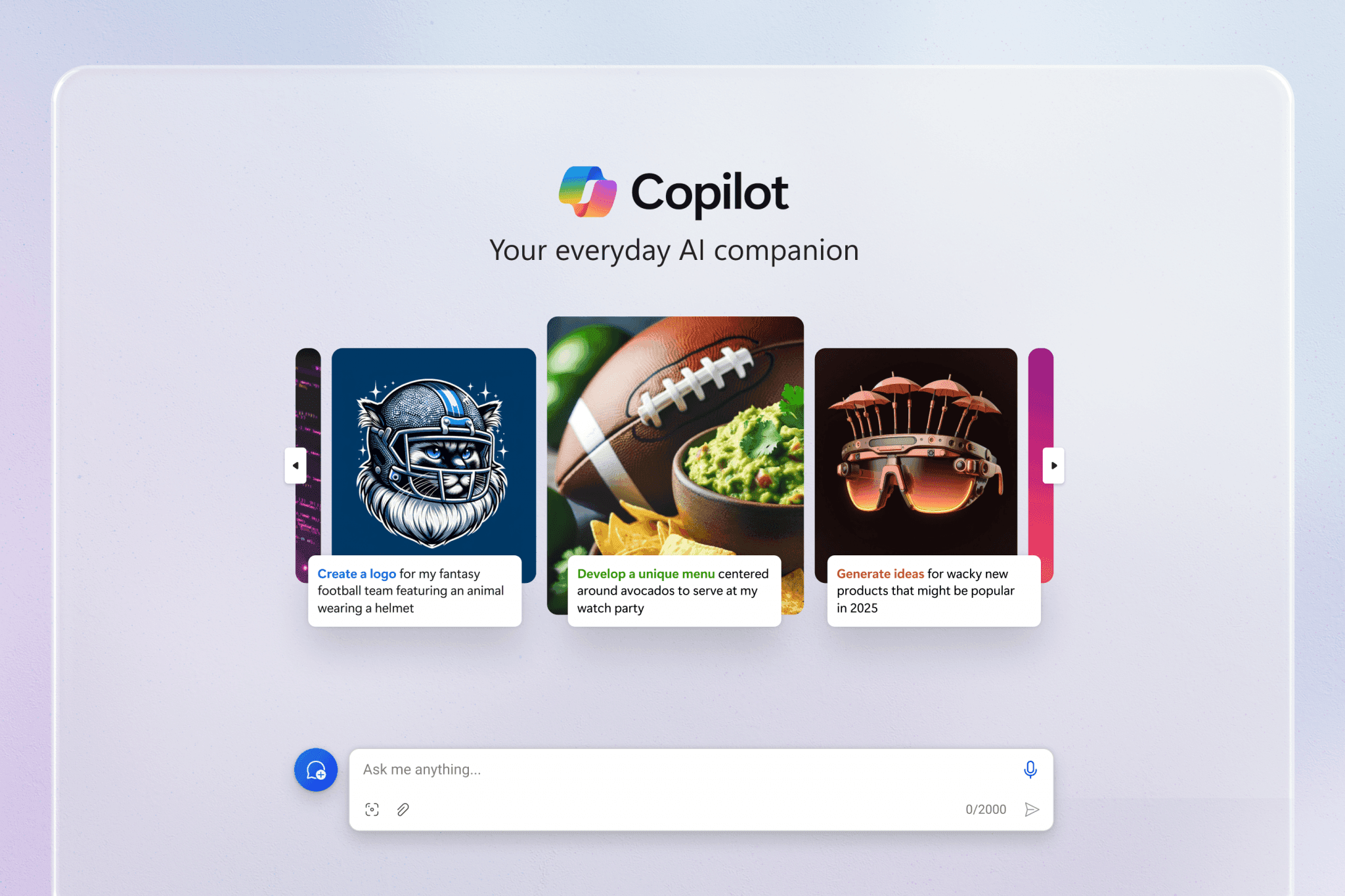
Benefits of Using Microsoft Copilot
Microsoft Copilot is designed to enhance productivity, streamline workflows, and improve efficiency across various Microsoft applications. Whether used in Windows, Microsoft 365, Azure, or GitHub, Copilot offers several advantages that help users automate repetitive tasks, generate content, and make data-driven decisions. The potential for a Microsoft discount on subscriptions or bundled services makes the powerful features of Copilot even more accessible and a highly relevant consideration for organisations aiming to maximise their technological investment.
Below are the key benefits of using Microsoft Copilot.
1. Increased productivity and efficiency
Microsoft Copilot automates many time-consuming and repetitive tasks, allowing users to focus on more strategic and creative work. In Microsoft 365, Copilot helps draft emails in Outlook, create presentations in PowerPoint, summarise documents in Word, and analyse data in Excel. It speeds up routine activities, helping individuals and businesses complete tasks faster.
In Windows, Copilot assists with file searches, system settings, and task automation, reducing the time users spend navigating menus or troubleshooting issues. For developers, GitHub Copilot accelerates coding by suggesting code snippets and debugging solutions, enhancing software development speed.
2. Improved content generation and creativity
With its integration into Microsoft Word, PowerPoint, and Designer, Copilot assists in generating high-quality text, images, and presentations. Copilot also adapts to writing styles, ensuring that generated content aligns with professional, casual, or technical tones as required. Users can:
- Generate text based on a prompt, making it easier to draft reports, emails, and articles.
- Create visual content using Image Creator from Designer, which transforms text prompts into professional images.
- Suggest presentation layouts and automatically format slides in PowerPoint, helping users build engaging presentations with minimal effort.
3. Enhanced decision-making through AI-powered snsights
Copilot integrates with Microsoft Graph and Power BI, allowing businesses to gain data-driven insights. For sales teams, Copilot for Sales provides customer insights, lead analysis, and personalised recommendations, helping businesses make informed decisions. Users can:
- Analyse trends in Excel using AI-powered recommendations.
- Get real-time summaries and insights from Microsoft Teams meetings.
- Automate financial modelling and market research.
4. Simplified workflow automation
Copilot reduces the need for manual data entry, email sorting, and content formatting by automating these tasks across Microsoft applications. For businesses, Microsoft Copilot Studio allows users to build custom AI assistants that automate repetitive processes, such as handling customer inquiries or internal workflows. In Teams and Outlook, it can:
- Summarise email threads to highlight key points.
- Generate meeting notes and identify action items in Teams.
- Automate task creation in Microsoft Planner and To-Do.
5. Advanced security and compliance features
Microsoft has designed Copilot with enterprise-grade security and compliance to protect sensitive data. Businesses can control access permissions, ensuring that Copilot does not leak confidential information or generate content from unauthorised sources.
- Microsoft 365 Copilot follows security policies and only retrieves information users have permission to access.
- Copilot for Security helps IT and cybersecurity teams by detecting threats, summarising security incidents, and analysing malware.
- Enterprise Data Protection (EDP) ensures user data remains secure and private.
6. Seamless integration across Microsoft applications
One of Copilot’s major benefits is its deep integration with Windows, Microsoft 365, Azure, and Edge. This integration eliminates the need for switching between multiple applications, allowing users to access AI-powered features directly within their workflow. Unlike standalone AI tools, Copilot works natively within Microsoft’s ecosystem, offering a unified experience across:
- Word, Excel, PowerPoint, Outlook, and Teams for office productivity.
- GitHub for developers needing AI-assisted coding.
- Power BI and Azure for business intelligence and cloud operations.
- Windows OS for system-wide AI assistance.
How is Microsoft Copilot different from other generative AI tools?
Microsoft Copilot stands out from other generative AI tools due to its deep integration with Microsoft’s ecosystem, enhanced enterprise security, and specialised AI-driven functionalities. While many AI assistants, such as ChatGPT, Google Gemini, and Anthropic Claude, provide general-purpose conversational AI, Microsoft Copilot is designed for productivity, business applications, and software development, making it uniquely positioned for both individual and enterprise use.
One of the most significant differences is Copilot’s seamless integration with Microsoft 365, Windows, Azure, and GitHub. Unlike ChatGPT or Gemini, which function as standalone chatbots, Copilot works directly within Microsoft Word, Excel, PowerPoint, Outlook, Teams, and Edge. This allows users to perform AI-assisted tasks without switching between applications, enhancing productivity and efficiency. For example, Copilot in Excel can generate formulas and analyze data, while Copilot in PowerPoint can create presentations from scratch—features that general AI chatbots lack.
Another key differentiator is Copilot’s enterprise focus and security compliance. Microsoft ensures that Copilot operates within the company’s security and compliance standards, including GDPR and enterprise data protection protocols. Unlike some AI chatbots that may retain and use user data for model training, Microsoft guarantees that Copilot does not use enterprise data to train its models. Businesses using Microsoft 365 Copilot have full control over data access, permissions, and compliance, making it a safer option for corporate environments compared to general AI tools.
Additionally, Copilot provides domain-specific AI solutions tailored to different professional needs. GitHub Copilot is optimised for developers, offering real-time code suggestions and debugging assistance.
Copilot for Security supports cybersecurity professionals by automating threat detection and response. In contrast, tools like ChatGPT and Gemini are primarily built for general conversation, lacking the specialised functionalities and industry-specific integrations found in Microsoft Copilot.
Microsoft Copilot also differentiates itself through on-device AI processing capabilities. The latest Copilot+ PCs come with Neural Processing Units (NPUs), enabling AI-powered tasks to run locally on the device rather than relying solely on cloud processing. This reduces latency, improves response times, and enhances privacy—features not commonly found in other AI tools, which primarily depend on cloud-based operations.
Furthermore, Copilot offers multiple conversation styles (Precise, Creative, and Balanced), allowing users to customise AI interactions based on their needs. While ChatGPT and other AI chatbots also offer adjustable response styles, Copilot’s contextual understanding within Microsoft applications gives it an edge when it comes to business use cases, such as document drafting, project planning, and meeting summarisation.
Share this
Himani Verma
Content Contributor
Himani Verma is a seasoned content writer and SEO expert, with experience in digital media. She has held various senior writing positions at enterprises like CloudTDMS (Synthetic Data Factory), Barrownz Group, and ATZA. Himani has also been Editorial Writer at Hindustan Time, a leading Indian English language news platform. She excels in content creation, proofreading, and editing, ensuring that every piece is polished and impactful. Her expertise in crafting SEO-friendly content for multiple verticals of businesses, including technology, healthcare, finance, sports, innovation, and more.
previous
The Role of Artificial Intelligence in Transforming Industry 4.0
next
How to Instantly Boost Your Business Credibility with a Stunning Website