business resources
How Can You Use Elementor’s Free Website Builder Templates?
28 Nov 2025, 11:03 am GMT
Diving into website creation can feel overwhelming, especially if you're not a professional designer. It demands time and can get complicated—fast. That's precisely where ready-made templates come in to streamline the process, saving you a tremendous amount of work. Elementor has a fantastic library of these templates that anyone can leverage for free. This guide will walk you through how to use Elementor’s free website builder templates and even uncover more free options available out there.
Key Takeaways
- With Elementor's free templates, you get a powerful head start on page design, which means no more staring at a blank canvas.
- You can access the entire Elementor template library simply by clicking the 'Add Template' folder icon while working inside the Elementor editor.
- Plugins like HappyAddons can expand your toolkit, granting you access to even more free, professionally designed layouts beyond what Elementor offers.
- To truly make a template your own, you’ll need to swap out the sample text and images, plus add or remove widgets to perfectly match your content.
- Always take a moment to check how your template looks on mobile phones and tablets to ensure a seamless experience on every device.
Understanding Elementor’s Free Website Builder Templates
The Role of Templates in Website Construction
Let's be honest—building a website from scratch can seem like a monumental task, particularly if you're not a design expert. It takes a significant amount of time and effort just to get things looking right. This is where pre-made templates become incredibly handy. Think of them as a pre-built blueprint or a foundational structure that you can customize to fit your specific needs. They help you sidestep the dreaded blank screen and get a polished site up and running much, much faster. Instead of wrestling with layouts and color schemes, you start with a solid framework.
Elementor's Approach to Pre-Designed Layouts
Elementor offers a rich library packed with designs you can implement right away. These aren't just haphazard arrangements; they are often complete page layouts or even entire website kits. The core idea is simple—to give you a significant head start. You can select a design that’s close to your vision and then begin the fun part of making it your own. This approach makes website building far more accessible, even if you don’t have a technical background. Elementor's whole system is designed for intuitive use, allowing you to import and modify these designs without ever touching a line of code.
Benefits of Utilizing Free Templates
So, what are the real advantages of using Elementor's free templates? There are several compelling points:
- Speed: You can launch a new page or an entire site far more quickly than if you were starting from zero.
- Cost-Effective: These free templates provide a professional sheen without any upfront investment, which is a huge plus for new projects or small businesses.
- Simple to Use: They are built for drag-and-drop editing, making any modifications remarkably straightforward.
- Inspiration: Simply browsing through the different templates can spark great ideas for your own site's design and structure.
Templates act as a professional foundation, simplifying the design process and allowing users to focus on content and branding—rather than on tedious layout construction.
Accessing the Elementor Template Library
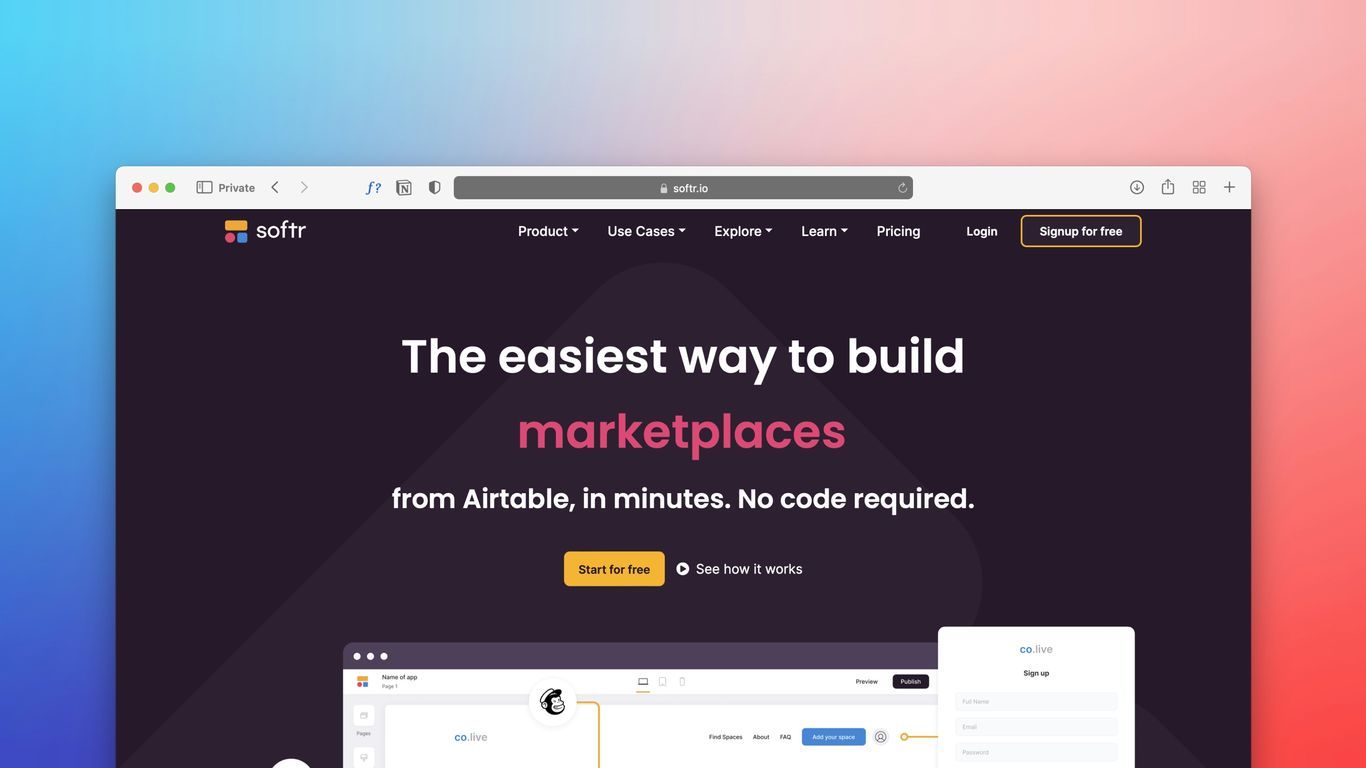
Navigating to the Template Library Within Elementor
Once you have Elementor active on your WordPress site and you're in the editor for a page or post, finding the template library is surprisingly simple. Keep an eye out for a specific icon, which typically resembles a folder, located right within the Elementor editor interface. You'll usually find this icon on the main editing canvas—sometimes near the bottom—or it might be nestled within the panel that shows all the available widgets. A single click on this icon opens the library window, presenting you with a whole world of design options.
Identifying Free vs. Pro Template Options
Inside the library, Elementor presents a wide array of templates, neatly categorized into free and premium (Pro) versions. As you browse, you'll notice that some templates are clearly marked with a "Pro" badge; these, as you might guess, require an Elementor Pro subscription to use. Any templates without this badge are completely free for all Elementor users. You can easily filter the library to display only the free options, which is especially helpful if you're just starting out or working within a tight budget.
Here's a quick look at what you can expect to find:
| Template Type | Free Availability | Pro Availability |
|---|---|---|
| Full Pages | Over 100 | Additional |
| Blocks | Over 300 | Additional |
Browsing and Searching for Suitable Templates
The Elementor template library is smartly organized into categories, which makes finding what you're looking for much easier. You can explore sections like "Pages" for full-blown website layouts or "Blocks" for specific components like headers, footers, or contact forms. Have a specific design in mind? The search bar at the top of the library window is your best friend. Typing in keywords like "portfolio," "blog," or "services" will instantly filter the results to show you the most relevant templates. Taking a few moments to browse and search will help you find a design that closely aligns with your project's goals before you even begin customizing.
The template library is designed to give you a head start—think of it as a collection of pre-built structures you can adapt, rather than a final product. The goal is to save time on the initial setup so you can focus more on content and branding.
To access the library, simply:
- Open a page or post with the Elementor editor.
- Locate and click the folder icon (Add Template).
- The Template Library window will appear.
- Use the "X" icon to close the library when finished.
And a quick heads-up: the first time you insert a template, you might be asked to connect your free Elementor account. Don't worry; this is a straightforward, one-time step to ensure you have full access to all the available free resources.
Getting Started with Free Elementor Templates
Before you can dive into Elementor's fantastic free templates, there are a couple of foundational steps you need to cover. It's a bit like gathering your tools before a DIY project—you wouldn't try to build a bookshelf without a screwdriver, would you? Similarly, you need the right software in place first.
Essential Plugin Installations for Template Use
First things first: the absolute must-have for using any Elementor template is, of course, the core Elementor plugin itself. If you haven't installed and activated it yet, just head over to your WordPress dashboard, navigate to 'Plugins' > 'Add New', search for 'Elementor', and get it installed. Beyond the main plugin, however, many users find it incredibly helpful to install additional plugins that can introduce even more free templates and useful features. For instance, plugins like HappyAddons often come with their own library of free templates that integrate perfectly with Elementor. Installing these is just as easy: find them in the 'Plugins' directory and activate them.
Initiating a New Page with Elementor
With your plugins all set, you'll need a canvas for your template. This means creating a new page or opening an existing one you wish to redesign. Here’s the typical starting process:
- Go to your WordPress dashboard.
- Click on 'Pages' in the left-hand menu.
- Select 'Add New'.
- On the new page editor screen, find and click the button that says 'Edit with Elementor'. This action will load your page within Elementor's visual editor, preparing it for template insertion.
Why is this so great? Starting with a template saves a massive amount of time. It instantly provides a professional-looking structure, freeing you up to focus on crafting your own unique content instead of puzzling over how to arrange columns and sections from scratch.
Inserting and Utilizing a Chosen Template
So, you've found a template that fits your vision within the Elementor library. What's next? The next step is bringing it onto your page, a process designed to be quick and intuitive, populating your workspace with a pre-built structure in seconds.
The Process of Inserting a Chosen Template
To get started, make sure your page is open in the Elementor editor. You’ll see that folder icon we mentioned earlier, usually found near the bottom of the editor panel. Clicking it opens up the Elementor Template Library. If this happens to be your first time using it, you may be prompted to connect your free Elementor account—just follow the simple on-screen instructions to get synced up and unlock all the free resources.
Adding a Template to Your Page
Inside the library, you can browse through various categories or use the search bar to pinpoint specific layouts. Free templates are easy to spot, distinguishing them from the Pro options. When you find one you want to use, hover over its preview and click the 'Insert' button. Just like that, the template's design and content will load directly onto your current page, ready for you to customize.
Previewing Templates Before Insertion
It's always a smart move to preview a template before fully committing to it. You can do this by hovering over any template in the library and clicking the magnifying glass icon. This action pops up a larger view, allowing you to examine its layout and design elements more closely. This quick preview helps you make an informed decision and saves you the trouble of inserting a template that isn't quite right for your project.
Trust us—taking a moment to preview templates can save considerable time and effort later in the design process. It allows for a quick assessment of suitability without altering your current page setup.
Here's a quick summary of the insertion process:
- Open the Elementor editor for your page.
- Click the folder icon to access the Template Library.
- Connect your Elementor account if prompted.
- Browse or search for a suitable free template.
- Click the magnifying glass to preview the template.
- Click 'Insert' to add the chosen template to your page.
Customizing Inserted Templates for Your Brand
Now for the fun part. Once a template is on your page, the real creative work begins: transforming it into something that's uniquely yours. Elementor offers incredible flexibility to adjust just about everything, ensuring the final design perfectly fits your content and brand identity. It's all about tweaking, refining, and personalizing until it feels just right.
Swapping Placeholder Content
Templates almost invariably come with placeholder text and stock images. Your job is to replace this generic content with your actual information. You can edit any text block by clicking directly on it within the Elementor editor. To swap out an image, simply select the image widget and upload a new file from your media library. It's helpful to think of these placeholders as a guide—your unique content is what will truly bring the page to life.
Adding or Removing Widgets
Elementor's drag-and-drop system makes modifying a template's layout incredibly straightforward. See a widget you don't need? Just click on it and select delete. Want to add something new? Open the widget panel, find the element you want—like a button or a video—and drag it onto your page wherever you'd like. You can also easily rearrange existing widgets by clicking and dragging them to a new position.
- Remove Unnecessary Widgets: Go through the template and delete any elements that don't serve your specific purpose.
- Add New Widgets: Explore the available widgets in the panel and drag in any that would improve your content.
- Reposition Elements: Click and drag existing widgets to different locations to improve the page's overall flow and layout.
Ensuring Mobile Responsiveness
In today's world, it's absolutely crucial that your website looks flawless on all devices. Elementor includes built-in tools to help you check and adjust your design for tablets and mobile phones. After making your customizations, switch to the responsive mode within the editor. From there, you can see how your page appears on different screen sizes and make any necessary tweaks to text size, spacing, or element order to guarantee a great user experience everywhere.
At the end of the day, the goal is to make the template a unique reflection of your brand. Don't be afraid to experiment with different layouts and content placements until you achieve the desired look and feel.
Exploring Additional Free Template Resources
While Elementor's native library is quite generous, your options don't end there. The vast WordPress ecosystem offers even more possibilities for free, high-quality designs. You're not just limited to what Elementor provides directly; many third-party plugins, often called add-ons, are built to extend Elementor's capabilities. These add-ons frequently come bundled with their own sets of pre-designed templates, giving you a much wider selection to choose from.
Think of these add-ons as expansion packs for Elementor. They not only introduce new features and widgets but—importantly for us—they also bring more template options to the table. Some are created by independent developers or design agencies and may offer a particular style or focus you won't find in the standard library. Installing one can open up a whole new world of starting points for your website, right within your Elementor editor.
Leveraging Third-Party Add-ons
Popular add-ons like HappyAddons serve as a perfect example. They provide a suite of extra tools for Elementor and include a significant library of free templates. These can help you create complex layouts and add professional touches to your site without needing to upgrade to a premium Elementor plan. To use them, you simply need to have both Elementor and the add-on plugin installed and active on your WordPress site. Afterward, you'll typically find a new icon or menu in the Elementor editor for accessing the add-on's unique templates.
Verifying External Template Sources
Beyond dedicated add-ons, you might stumble upon free templates shared by web design agencies or individual designers as a way to showcase their work or contribute to the community. You can often find these through:
- Design blogs and tutorial sites
- Web design resource hubs
- Developer forums and online groups
But here’s a word of caution: it's always a good idea to check the reputation of the source before downloading anything. Make sure the templates are kept up-to-date to avoid compatibility issues with the latest versions of WordPress and Elementor. It's also wise to look for reviews or comments from other users if possible. Free resources are fantastic, but a little research can save you from a lot of potential headaches.
Understanding Licensing and Usage Terms
This is a big one. Whenever you use a free template from a third-party source, it's critical to understand how you're allowed to use it. Different creators and developers have different rules, and it’s your responsibility to follow them.
Always take a moment to review the license agreement or terms of use tied to any external template. This simple step will clarify whether you can use it for commercial projects, if you need to give credit to the original designer, or if there are any other restrictions. Ignoring these terms could lead to legal troubles down the line.
By exploring these external options and doing your due diligence, you can significantly broaden your design choices and find the perfect free template to make your website truly stand out.
Wrapping Up Your Website Build
So, there you have it. We've walked through how Elementor's free templates can be a massive time-saver—and a design game-changer—when you're building a website. Instead of confronting a blank page, you get a solid, professional starting point that you can then customize to your heart's content. It’s an incredibly smart way to achieve a high-quality look without being a design expert or having a large budget. Just remember to preview your final design on different devices and optimize your images to keep your site fast and responsive. Whether you stick with Elementor's built-in options or explore further with add-ons, these templates are an invaluable tool for anyone looking to get a great website online efficiently.
Frequently Asked Questions
Can I build a website with Elementor for free?
Yes, absolutely! The free version of Elementor is incredibly robust, giving you all the essential tools you need to build a fantastic, professional-looking website without spending a dime.
Do I need to be a coding expert to use Elementor templates?
Not in the slightest. Elementor was specifically designed for people who don't code. Its templates rely on a simple drag-and-drop interface, so you can easily customize your site's appearance to match your vision—no technical skills required.
How many free templates does Elementor provide?
With the free version of Elementor, you get access to more than 100 full-page designs and over 300 individual sections, or 'blocks.' That's a wealth of options to get you started.
How do I add a template to my web page?
It's simple! While editing a page in Elementor, just look for the folder icon. Clicking it opens the template library. From there, find a design you like and click 'Insert'—it will instantly appear on your page, ready for your personal touches.
Will Elementor templates look good on phones and tablets?
They certainly are. Most Elementor templates are built to be 'responsive,' which means they automatically adjust to look great on any device, from desktops to tablets and smartphones. That said, it's always a smart practice to use the built-in preview tools to double-check how your site appears on different screens.
Are there other places to find free templates for Elementor?
Definitely! Beyond Elementor's native library, you can find other plugins—often called add-ons, like HappyAddons—that offer their own unique collections of free templates. These are designed to work seamlessly with Elementor and can give you even more creative options.
Share this
Peyman Khosravani
Industry Expert & Contributor
Peyman Khosravani is a global blockchain and digital transformation expert with a passion for marketing, futuristic ideas, analytics insights, startup businesses, and effective communications. He has extensive experience in blockchain and DeFi projects and is committed to using technology to bring justice and fairness to society and promote freedom. Peyman has worked with international organisations to improve digital transformation strategies and data-gathering strategies that help identify customer touchpoints and sources of data that tell the story of what is happening. With his expertise in blockchain, digital transformation, marketing, analytics insights, startup businesses, and effective communications, Peyman is dedicated to helping businesses succeed in the digital age. He believes that technology can be used as a tool for positive change in the world.
previous
AI Security Breaches on the Rise: How 73% of Enterprises Are Falling Victim
next
Pibit.AI Secures $7 Million Series A to Revolutionise Underwriting with AI-Driven CURE™ Platform